The Link Browser will allow you to upload a file into Spotloader directly from a web link without needing to download the spot to your computer. In this article we will go over some of the supported services and any special instructions you may need to follow for them to work properly.
FTP
You can easily upload files to Spotloader from an FTP by using the link browser and selecting FTP from the left menu and providing the following information.
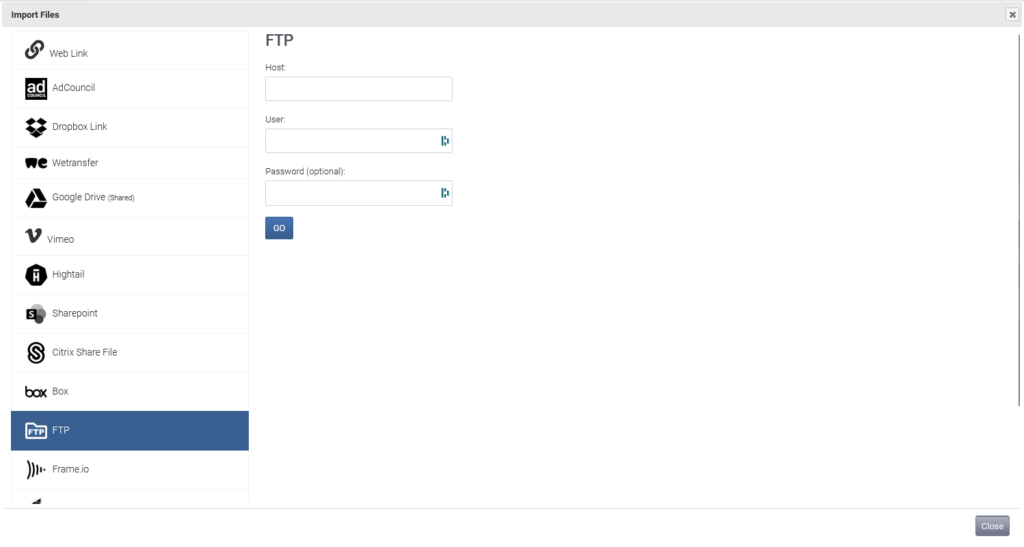
After connecting to the FTP you can select the files to be uploaded and proceed using the normal upload steps.
Vimeo
While many Vimeo links will work without needing to follow the below steps, please try following this procedure if your Vimeo link is not working in the Link Browser.
Open the Vimeo link
If you received this link via email, open it in your web browser to go to the spot’s Vimeo page. Once the page has loaded click on the “Download” icon.
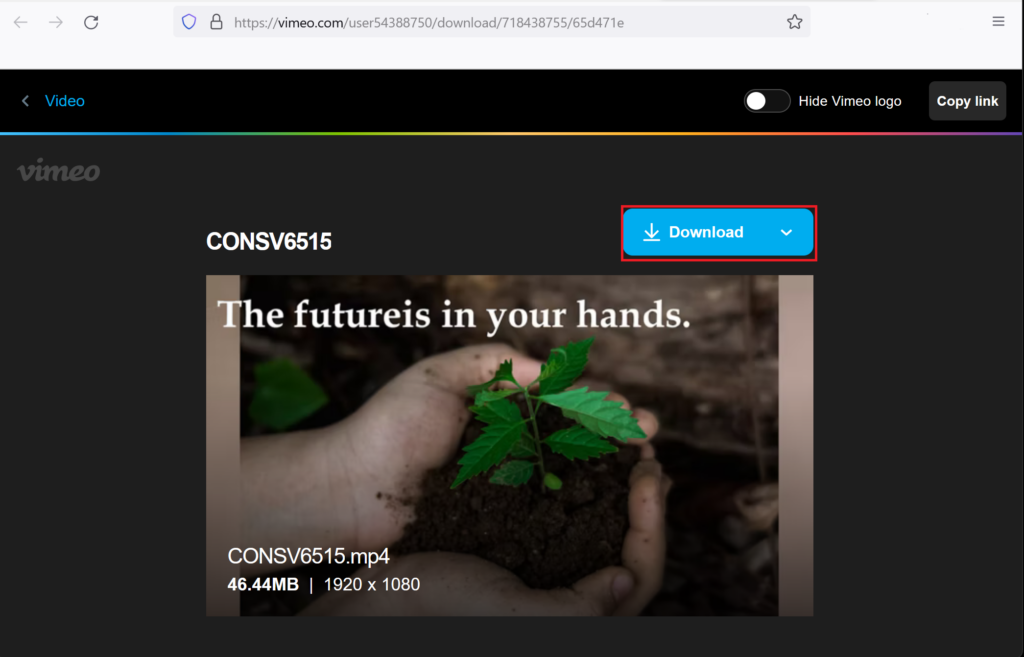
Choose the Highest Quality Version of the File
After clicking on “Download” you will be prompted to select a version of the file. Select the highest quality version available, typically 1080p or Original, and right-click on the spot.
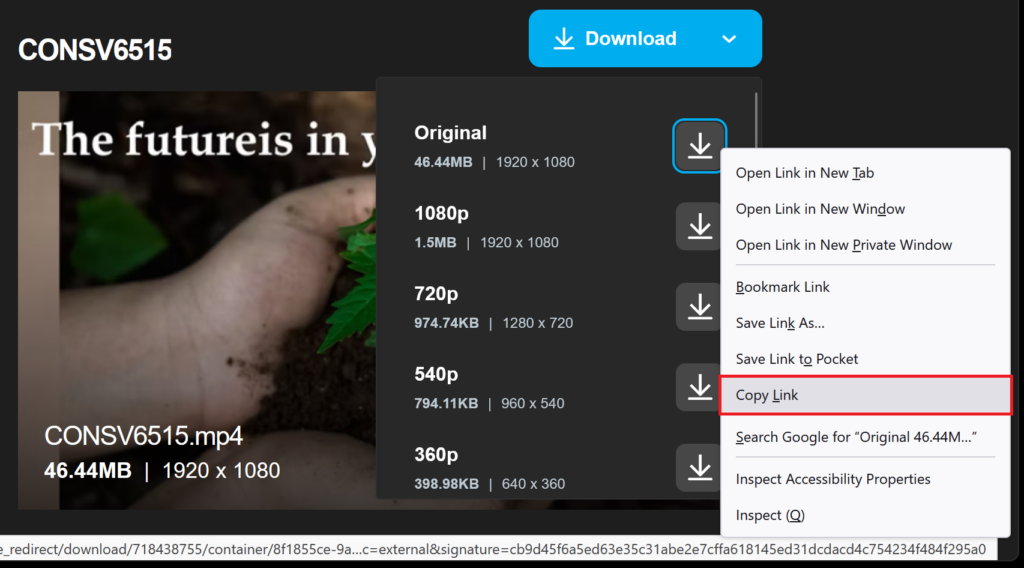
Copy and Paste the New Link into Spotloader
After right clicking on the spot, select “Copy Link”. This will provide you with a like you with a working link in the Link Browser.
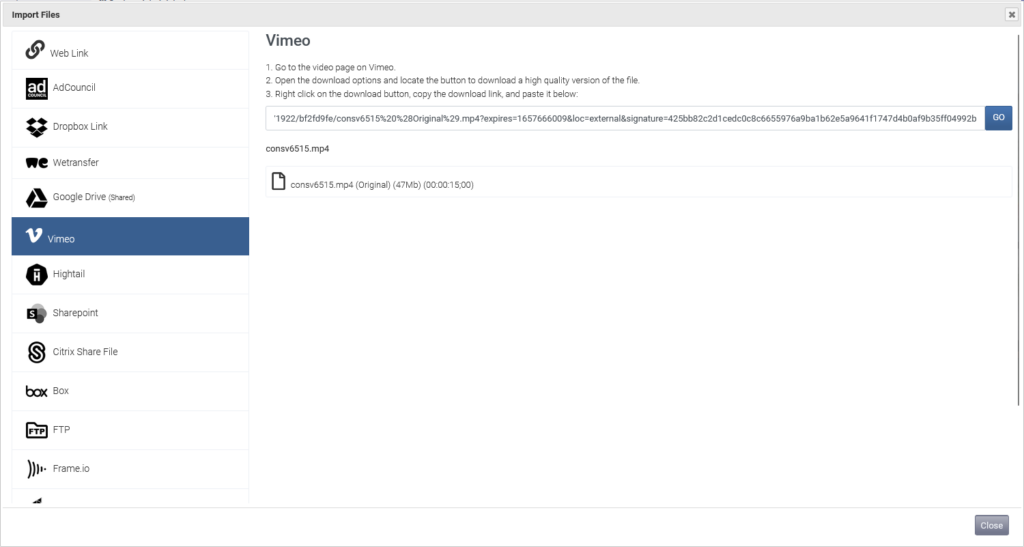
After selecting your spot you can proceed using the normal upload steps.
WeTransfer
Unfortunately, WeTransfer has decided to cut the cord on their API, so we are no longer able to integrate directly with their file sharing platform. This article explains why they have come to this decision. WeTransfer links may continue to work in the Link Browser despite this change but we are unable to guarantee their continued support.