File Layouts (NLE Sequences)
Most broadcasters have moved to complete file-based workflows, avoiding the use of tape and manual processes. This level of automation requires not only media files, but trusted associated metadata (unique identifiers, titles, content lengths, etc.).
At the non-linear editing stage, certain guidelines can help us ensure the validity of the metadata provided along with your media files. This in turn can add smoothness and accuracy to the entire workflow as your original files are cataloged and prepared for air. Below, are diagrams that represent proper layouts within non-linear editing software, depending on whether you are producing spots with slates or without them.
The single most important element to notice in these diagrams is that commercials should end with a single frame of black. Knowing this information allows our system to determine the duration of your commercial and to protect it from being clipped at the wrong position during ingest.
Option 1. Commercial without slate or black (STRONGLY PREFERRED)
When you add new files to our system we collect all important metadata about these files—this information is forever linked to associated files. Therefore, slates are not really necessary and are deemed optional.
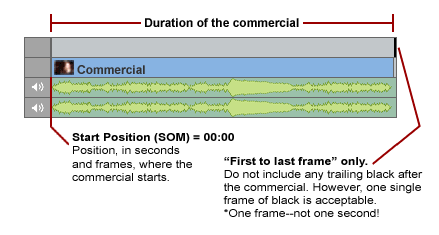
Option 2. Commercial with leading slate and black
If you are producing spots preceded by slate and black, it is important note the position in the layout where the actual commercial starts (relative to the beginning of the slate). This position is commonly known as start point, start of message, or simply SOM.
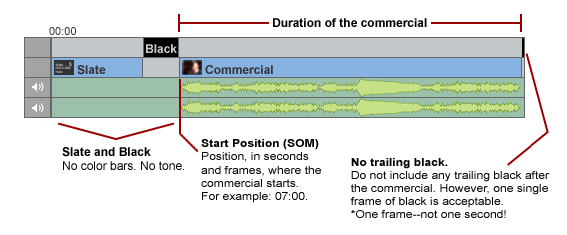
HD and Center-Cut Safety
Some viewers still watch our stations and your advertisements on Standard Definition 4×3 aspect ratio television sets. Our cable and satellite distribution partners as well as all “Set Top Boxes”, by default, center cut 16×9 HD material during the down conversion process. Therefore, any important information outside this area will not be seen on 4×3 televisions.

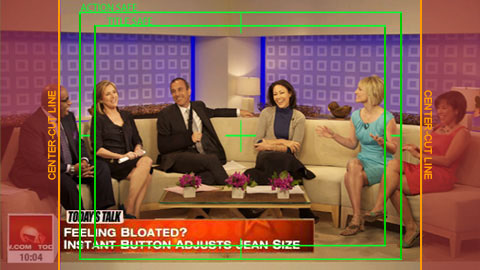
Video and Audio Content
The video and audio content of files uploaded to Spotloader should adhere to any FCC regulations with regards to obscenity, indecency, and profanity. All files should also conform to FCC CALM Act audio levels and not contain any EAS tones or facsimiles of alert tones. It is the responsibility of the uploader for each file to confirm that their spots follow these regulations and any other guidelines as set by the receiving station.
Audio Layouts
When uploading files into Spotloader, you are required to specify an “Audio Layout” option. An audio layout refers to the arrangement of audio channels in the file and the type of audio (stereo, surround sound, etc).
Audio Layout Options:
Channel 1 – Stereo left (or mono)
Channel 2 – Stereo right (or mono)
Channels 3 and up (if any) – silence
Channel 1 – 5.1 Left front (LF)
Channel 2 – 5.1 Right front (RF)
Channel 3 – 5.1 Center (C)
Channel 4 – 5.1 Low-frequency Effects (LFE)
Channel 5 – 5.1 Left rear (Ls)
Channel 6 – 5.1 Right rear (Rs)
Channels 7 and up (if any) – silence
(this option is not be available in all Spotloader services)
Channel 1 – Stereo left (or mono)
Channel 2 – Stereo right (or mono)
Channels 3 through 6 – silence
Channel 7 – Stereo left or mono
Channel 8 – Stereo right or mono
Channels 9 and up (if any) – silence
Channel 1 – Stereo left (or mono)
Channel 2 – Stereo right (or mono)
Channel 3 – SAP left (or SAP mono)
Channel 4 – SAP right (or SAP mono)
Channels 4 and up (if any) – silence
Channel 1 – 5.1 Left front (LF)
Channel 2 – 5.1 Right front (RF)
Channel 3 – 5.1 Center (C)
Channel 4 – 5.1 Low-frequency Effects (LFE)
Channel 5 – 5.1 Left rear (Ls)
Channel 6 – 5.1 Right rear (Rs)
Channel 7 – Stereo left or mono
Channel 8 – Stereo right or mono
Channels 9 and up (if any) – silence